

Sending parcels Baltic
Omniva makes sending parcels simple.
Conveniently send your parcels across Estonia, Latvia, and Lithuania from our parcel machines, post offices, or with the help of Omniva couriers.
Your sending options with Omniva
Omniva locations
Parcel machines are great for quick and convenient drop-offs, especially for local deliveries, while post offices offer a wider range of services and personalized assistance, which can be invaluable for more complex shipments.
Courier
Omniva couriers deliver from door to door. This is our most versatile sending option tailor-made to fit both your and the receiver’s needs.
Picapac personal parcel machine
The Picapac parcel machine allows you to send packages and letters whenever it suits you. No need to drive to the post office or a parcel machine; simply drop off your items at your personal Picapac right at your doorstep, and they’ll be on their way.
1 300+
owned service points, the widest network in the Baltics.
97%
of parcels are delivered in 1 working day when sent within the same country.
24/7
available parcel machines.


Other services and options
Enhance your sending experience with our selection of services and options for added comfort, extra security, and seamless delivery.
Shipping to another country
Send your parcels to 237 destinations worldwide
Additional service “Fragile”
Ensure, that your shipment will be handled with particular care during sorting and transportation
Shipment insurance
Ensure that in the event of damage or loss of the shipment, there will be compensation for the shipment to the extent of the value declared by you
Discover more
Preparing to send a parcel? Find handy information at these links.
Omniva locations
Find the locations of our parcel machines.
Items not suitable for sending
Check the full list of prohibited items and other special conditions.
Packaging and labelling guide
Pack your parcel to protect it from damage during transportation. Check out our tips here.
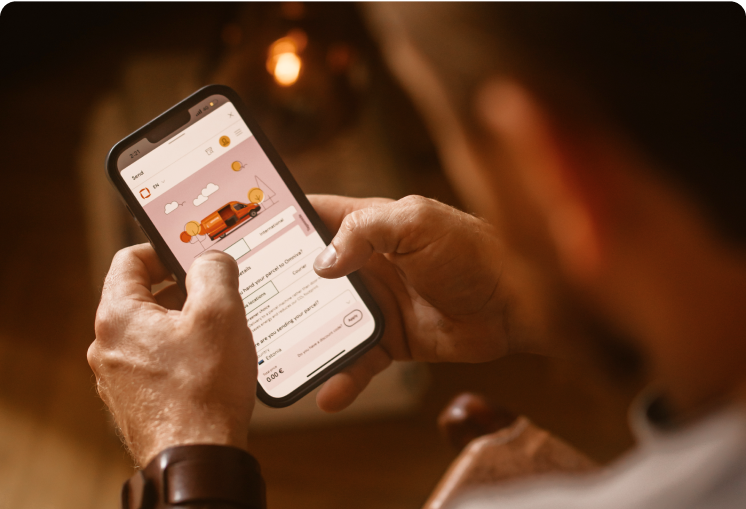
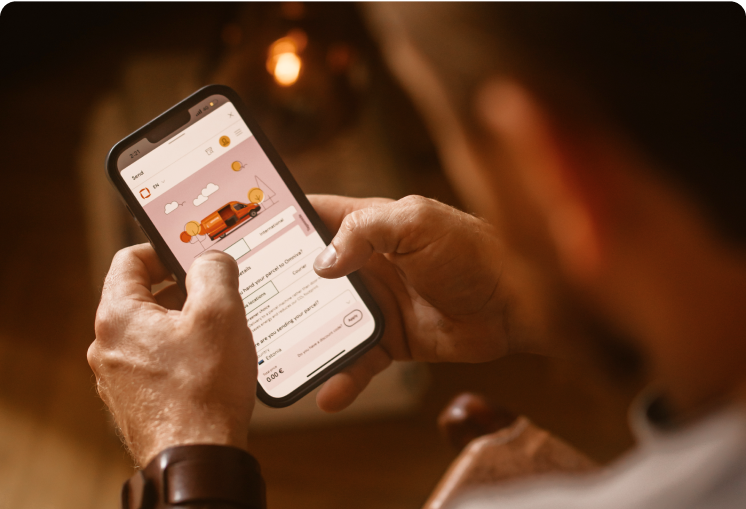


Faster and more conveniently
Use our e-service and make your sending, redirecting and shipment handling experience much faster and more convenient!



